laptop is slow at startup
Introduction
Are you frustrated because your laptop is slow at startup? Don’t worry; you’re not alone. Many people face this issue, and it can be quite annoying. In this article, we will explore some common reasons why your laptop might be sluggish when you turn it on and provide simple solutions to help speed up the startup process. Do your laptop used to stay forever before it will finish booting when you turn it on? Don’t worry much as this article will be a guide to solving the problem.
REASONS FOR A SLOW LAPTOP STARTUP
These reasons maybe a software or hardware issue which is likely to be solved. Software related issue that can slow down laptop startup is something you solve by yourself without taking it technicians. Take this tips strictly and increase the startup speed of your laptop. There are as follows:

Fast start-up boot
Fast start-up boot is a default configured program in your laptop that slows the booting process of your laptop. If your laptop waste a lot of time while booting, the fast start-up boot needs to be disabled to enhance the startup process and increase the speed.
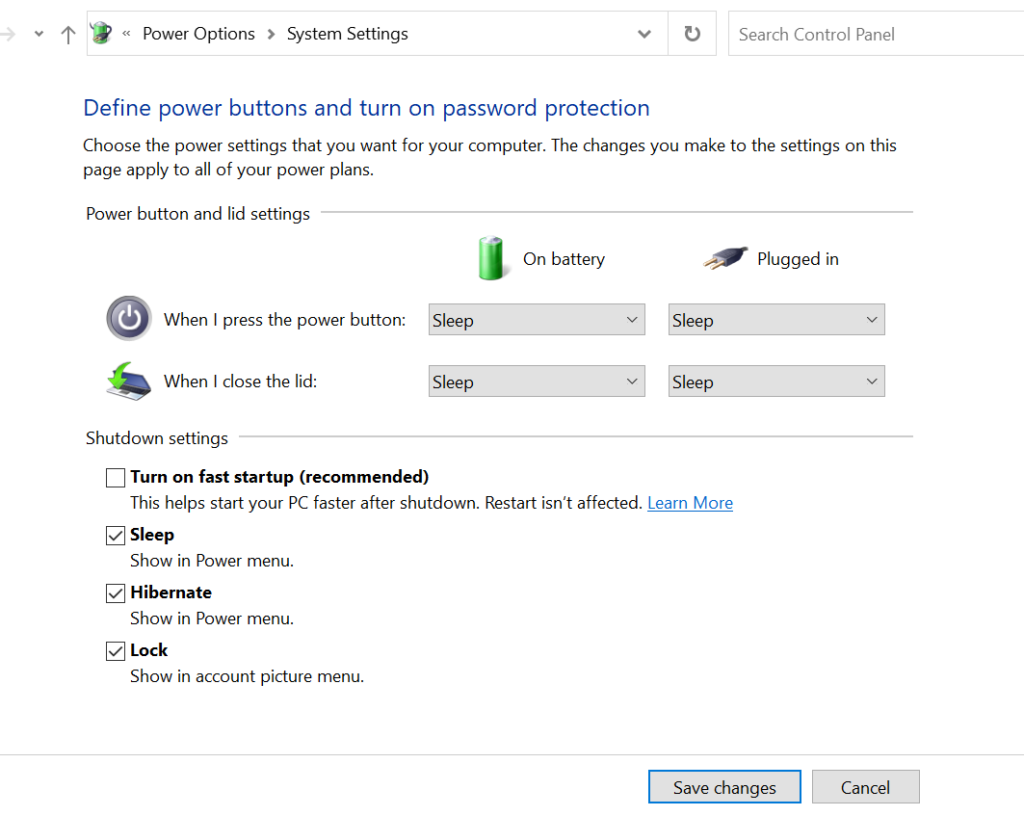
How to disable fast start-up boot? Press windows + R key on your keyboard to show a run utility. Type control and click Ok. Ensure that your control panel view is on small or large icon. Navigate and click on power option > click on choose what the power button does at the left corner of the screen> click on change settings that are currently unavailable. Uncheck turn on fast startup (recommended) and click save changes. More information about how to disable windows fast startup, check here
Too Many Startup Programs
One common reason for a slow startup is having too many programs set to launch when your laptop boots up. These programs can overload your system, causing it to take longer to start. To fix this, simply disable unnecessary startup programs. You can do this by going to the Task Manager (Ctrl + Shift + Esc), selecting the “Startup” tab, and disabling any programs that you don’t need to launch at startup. I can recommend you to disable all programs that are not Microsoft in clan that startup with your laptop.
Low System Resources
If your laptop has limited RAM or a slow hard drive, it may struggle to load all the necessary files and applications during startup. Upgrading your laptop’s RAM or replacing the hard drive with a solid-state drive (SSD) can significantly improve startup speed. Solid state drive increases the speed of your laptop startup processes.
It equally revives the dying graphic user interface (GUI) of your laptop. Solid state drive is the current storage technology that receives and transfers files two times faster than normal hard disk drive (HDD). We recommend that your laptop now should be solid state drive for speed and to save your laptop graphics from dying easily. You can upgrade from HDD to SSD. It’s just the matter of replacing your HDD with SSD.
Too Many Background Processes
Background processes can also slow down your laptop’s startup. Make sure you close any unnecessary applications before shutting down your laptop. This will reduce the number of processes that need to load when you start it up again.
Malware and Viruses
Malware and viruses are deadly agent that can infect your laptop and cause it to slow down. You can contact virus either through file transfer (flash drive, external drivees) or through internet. Ensure you have reliable antivirus software installed with internet security and perform regular scans to remove any potential threats from your laptop.
Outdated Software and Drivers
Outdated software and drivers such as unlicensed software’s and drivers not installed especially the graphic drive can lead to compatibility issues, which may slow down your laptop’s startup. Make sure your operating system, drivers, and software are up-to-date to ensure smooth startup performance.
Fragmented Hard Drive
Over time, your hard drive can become fragmented, causing files to be scattered across the disk, making it harder for your laptop to access them quickly. Running a disk defragmentation or optimization tool can help improve startup speed.
Not Enough Storage Space
A lack of storage space can also contribute to slow startup times. Ensure you have enough free space on your hard drive for the operating system and essential applications to function properly. If your laptop storage drive (HDD/SSD) is filled up, it will lead to a slow startup processes of your laptop. Upgrade the storage or free some space to the hard drive.
Hardware Issues
Sometimes, hardware issues can cause slow startup times. If you’ve tried all the software solutions and your laptop is still slow at startup, it might be time to consult a technician to diagnose any potential hardware problems. Hardware issues such as graphic user interface (GUI), RAM and hard disk drive.
Overloaded Desktop
Having too many files and shortcuts on your desktop can also slow down the startup process. Consider organizing and decluttering your desktop by moving unnecessary files to other folders. This can help your laptop start up more quickly.
Regular Software Maintenance
Performing regular software maintenance tasks, such as cleaning up temporary files and clearing your browser’s cache, can improve your laptop’s overall performance, including startup times.
Power Settings
Adjusting your laptop’s power settings can make a difference in startup speed. Setting your laptop to a balanced or high-performance power plan in the control panel can help it start up faster.
Seek Professional Help
If you’ve tried all the above steps and your laptop is still slow at startup, it may be time to seek professional help. A computer technician can diagnose and address more complex issues that might be affecting your laptop’s performance.
Consider a Fresh Install
As a last resort, if your laptop continues to be slow at startup despite your best efforts, you may consider performing a clean Windows (or your operating system) installation. This will wipe your laptop clean and start fresh, often resulting in significantly improved performance.
In conclusion, a slow laptop startup is a common issue, but it doesn’t have to be a permanent one. By following these simple steps and regularly maintaining your laptop, you can enjoy faster startup times and an overall smoother computing experience. Remember, a little bit of maintenance can go a long way in keeping your laptop running at its best. more information about a slow laptop click here