Are you in this category? That your HP laptop is showing charging light and power on light but not displaying. The screen is black and you are wondering the way out. The HP fan is spinning for those HP laptops with fan but not showing anything on the screen. The power light is on but not responding to the screen.
You’ve just pressed the power button on your HP laptop, but it refuses to spring to life. The only sign of life is the power light glowing stubbornly. It’s a frustrating situation, and you’re wondering what could be causing this problem. In this article got your back, we’ll delve into the possible reasons why your HP laptop won’t turn on despite the power light being on, and we’ll provide solutions to help you get your laptop up and running.
Understanding the Issue
Power Light Indicator
The power light is a small LED near the power button that indicates whether your laptop is receiving power. It equally indicates that the laptop is on. When it’s on, it means your laptop is connected to a power source and is powering on, but it doesn’t necessarily mean that the internal components are functioning correctly.
Common Causes of HP Laptop Won’t Turn On but Power Light is On
Several factors can lead to this issue, and it’s essential to diagnose the problem accurately to apply the appropriate fix. The most common causes include the following:
- Battery-related problems such as battery and charger
- Hardware issues such as RAM, graphics, motherboard and faulty screen
- Software glitches/ issues such as BIOS, windows, drivers etc.
- Frozen BIOS
Battery Related Problems
Check Battery Connection
Sometimes, a loose battery connection can prevent your laptop from coming on the screen. Start by ensuring that the battery is properly seated in its compartment. If it’s removable battery, try taking it out and connect the laptop directly to power outlet without battery. If it turns on while plugging to power outlet without battery, then the problem is from the battery. Try cleaning the battery connectors, and reinserting it securely again. If it still not works out, you change the laptop battery to a new one.
Test the Charger
Another possibility is that your charger or power adapter may be faulty. Make sure the charger is plugged in correctly and that the power outlet is functional. If possible, try using a different charger to rule out any issues with the current one.
Hardware Issues
RAM Problems
Random Access Memory (RAM) is responsible for displaying images to your laptop screen. Faulty or improperly seated RAM can also be a culprit. Once your HP laptop is not turning on but the power light is on, the first and basic thing to check is the RAM. Check if there is RAM in the HP laptop. Check if the RAM is seating properly and if it’s still functioning currently.
Loose the RAM cover and take out the RAM. Clean/dust the RAM and site it again into the slot. Turn on the laptop again and if it couldn’t work out properly, incite a new RAM into the laptop. Confirm the workability of the new RAM. Reseating or replacing the RAM sticks can potentially resolve this issue of HP laptop won’t turn on but the power light is on. Be cautious when handling RAM as it is sensitive to static electricity.
Overheating/graphics
Overheating/graphics can cause HP laptops to refuse to turn on even when the power light is on. Ensure that the laptop’s vents and fans are clean and functioning correctly. Excessive heat can trigger safety mechanisms that prevent the laptop from starting. Graphics is also in charge of display. Once is bad, the best solution to it is to change or replace the HP motherboard.
Motherboard Issues
In more severe cases, problems with the motherboard can lead to this situation. If you suspect a motherboard issue, it’s best to consult a professional technician who can diagnose and fix the problem.
Faulty screen
Hp laptop screen is a very fragile aspect of laptop. A broken screen or faulty screen can cause HP laptop wont turn on but power light is on. Bad screen can cause black screen. Solution to this faulty or broken screen is replacing the screen. Once the screen is properly replaced, the HP laptop will come back to life again.
Software Glitches/ issues
Windows Updates
Outdated or corrupted Windows updates can lead to start-up issues. It can cause black screen and as well prevent HP laptop from booting accurately. Ensure your operating system is up to date and consider rolling back recent updates if your laptop started having this problem after an update. Solution to this windows challenges, is to reinstall the operating system and that will solve the problem.
BIOS Updates
Outdated BIOS can as well cause HP laptop won’t turn on but power light is on. Updating the laptop’s BIOS can sometimes resolve power-related issues. Check your laptop model on HP’s official website and download the latest BIOS for that your HP laptop.
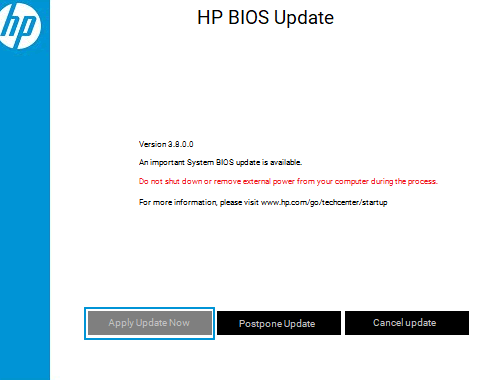
Install the BIOS driver on bootable flash drive. Shutdown the laptop and plug in the flash drive into the hp laptop. Hold windows key + B key together and power on the laptop. That command will instruct the HP laptop to pick from the flash drive and reprogram the BIOS. Hold the command until the HP laptop shows the HP logo. Follow the screen guidelines for updating the BIOS.
Drivers
Installing wrong drivers can cause HP laptop won’t turn on but the power light is on. Especially wrong graphic driver causes that problem. Solution to this wrong driver issue. Shutdown the HP laptop and power it on again and press F8 continuously to enter safe mode.
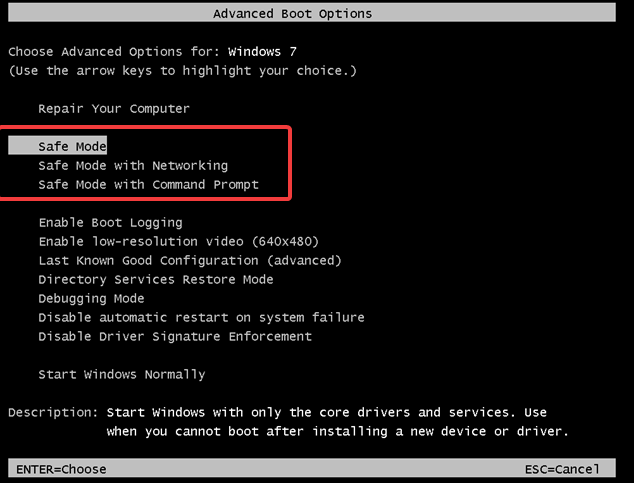
Load the safe mode and uninstall the driver from the laptop and restart the laptop.
Hard Reset
Performing a hard reset can help if your laptop is not responding. To do this, disconnect the laptop from power, remove the battery (if possible), and hold the power button down for about 15 seconds. Then, reconnect the power source and try turning it on.
Conclusion
A non-responsive HP laptop with a glowing power light can be distressing, but there are various potential solutions. By systematically troubleshooting the issue and considering the possibilities related to battery, hardware, and software, you can often identify and resolve the problem. If all else fails, seek professional assistance to get your laptop back in working order.
FAQs
- Why won’t my HP laptop turn on even though the power light is on?
There are various reasons for this issue, including battery problems, hardware issues, and software glitches. You need to diagnose the specific cause to apply the appropriate solution.
- How can I check if my laptop’s battery is the problem?
Start by ensuring that the battery is securely connected. Try cleaning the battery connectors and checking the charger. If the problem persists, consider testing with a different charger.
- What should I do if my laptop’s RAM is causing the problem?
You can try reseating or replacing the RAM sticks, but be careful to avoid static electricity. If that doesn’t work, it might be best to consult a professional.
- Can software issues cause this problem?
Yes, outdated or corrupted software, including Windows updates and BIOS, can prevent your laptop from turning on. Make sure your operating system and BIOS are up to date.
- When should I seek professional help?
If you’ve tried all the troubleshooting steps and your laptop still won’t turn on, it’s advisable to contact a professional technician to diagnose and fix any underlying hardware issues.