Introduction
Welcome to Your Laptop Solution’s blog. We are here to provide you with the best laptop solutions to ensure your device runs smoothly and efficiently. In this blog post, we will share six (6) essential laptop maintenance tips that will help you keep your laptop in top-notch condition. By following these tips, you can prolong the lifespan of your device and avoid potential issues.
HERE ARE THE ENSENTAIL TIPS FOR SMOOT RUNNING OF YOUR LAPTOP
1. Keep Your Laptop Clean
Regularly cleaning your laptop is crucial to keep it running smoothly. cleaning the laptop dose not mean you should clean it with water. There are many laptop or computer cleaner out there such as hand boss universal foam cleaner, CRC co contact cleaner, screen cleaning kit and many others.
Dust, dirt, and debris can accumulate in the keyboard, vents, and fans, causing overheating and performance issues. Use a soft cloth and compressed air to gently clean the keyboard and vents. Avoid using harsh chemicals or abrasive materials.
Additionally, it is essential to clean your laptop screen regularly. Use a microfiber cloth and screen cleaner to remove smudges and fingerprints. However, Keeping your laptop clean not only improves its performance but also enhances your overall user experience.
2. Update Your Operating System and Software
Regularly updating your operating system and software is vital to ensure your laptop runs smoothly and securely. These updates often include bug fixes, security patches, and performance improvements. Set your laptop to automatically install updates or regularly check for updates manually.
Keeping your operating system and software up to date reduces the risk of security challenges and ensures compatibility with the latest programs and applications. By so doing, the system performance will increase.
3. Optimize Your Storage
Managing your laptop’s storage is important for maintaining its performance. A cluttered hard drive can slow down your device and affect its overall responsiveness. Regularly delete unnecessary files, uninstall unused programs, and transfer files to external storage devices or cloud storage to free spaces in the laptop storage.
You can also use disk cleanup tools to remove temporary files and free up disk space. By optimizing your storage, you can ensure your laptop operates at its optimal speed.
4. Place Your Laptop on Solid Object While in Use
To optimize your laptop performance while using it. The laptop should always be kept on solid objects such as tables, desk, glass, tiles, chairs etc. This solid objects gives the ventilation sector of the laptop access to take away the hot air coming out from the processor.
Keeping your laptop in any object that covers the vent sector can cause much harm to the laptop. Covering laptop vents can cause the laptop to do overheating which can lead to sudden shutdown of the laptop. Laptop are not kept on matrass or foam without placing solid object on it. These help to optimize the laptop performance.
5. Keep Your Laptop Away From Any Liquid
Liquid is one of the destructive substance that hinders your laptop performance. Any type of liquid be it water, wine, chemical or others, has the power to stop the functionality of your laptop. Once there is a drop of any liquid on your laptop keyboard, it can cause the laptop keyboard to malfunction. However, It can lead to the keyboard pressing itself.
The keyboard can as well begin to beep when turning on the system. Once the keyboard began to malfunction, it has the capacity of hanging or freezing the laptop. Though, it won’t malfunction immediately but with time it will. However, to see how deadly a liquid can be on laptop, even the vapor coming out from AC can equally damage your laptop. That is why is necessary not to stay close to your AC in your office while using your laptop.
Liquid poured on your laptop can bridge your laptop motherboard components that can lead to damage of that motherboard. Desist from anything called liquid when using your laptop.
6. Don’t Power Off Your Laptop From The Power Button
Powering off your laptop through pressing the power button is highly prohibited. Powering off your laptop from pressing down the power button is like using laptop without battery. Such shutdown can cause damages to the laptop. Laptop hard disk drive (HDD) can crash through that process, information save in that laptop can lose, operating system (OS) can corrupt and many others.
Laptop or computer should always be shutdown in a normal way. Here, is the procedure in shouting down laptop. For windows OS click start menu button > Navigate to shutdown option> click on the shutdown menu and select shutdown. For Mac OS Click the apple menu in the top left side of the screen> click shutdown option from the drop down menu.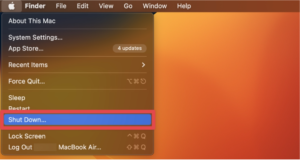
You will be asked to confirm if want to shutdown the MacBook. Tap shutdown and the mac will off completely. By so doing you have optimizing your laptop performance and longevity.
For more information about how to optimize laptop performance visit laptopjoint.com